In this digital age, staying connected is essential. Whether you want to browse the web, stream your favorite shows, or connect with friends and family, having a tablet that connects to your home network is a convenient way to access the internet. If you're wondering how to connect your tablet to your home network, you've come to the right place. In this guide, we'll walk you through the simple steps to get your tablet connected in no time.
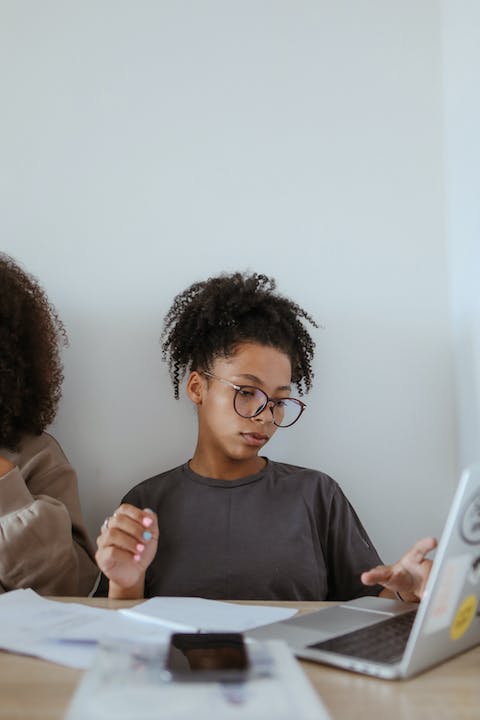
Before we begin, let's ensure you have the following:
1. Tablet: Ensure you have a functional tablet with Wi-Fi capability.
2. Wi-Fi Network: Make sure you have an active home Wi-Fi network.
3. Network Password: Know the password for your home Wi-Fi network.
Now let's dive into the step-by-step process to connect your tablet to your home network:
Step 1: Turn On and Unlock Your Tablet
To start, ensure your tablet is charged or connected to a power source. Press the power button to turn it on and unlock the screen using your password, PIN, or fingerprint.
Step 2: Open Wi-Fi Settings
Once your tablet is on, swipe down from the top of the screen to access the settings menu. Look for the Wi-Fi icon and tap it to open the Wi-Fi settings.
Step 3: Enable Wi-Fi
In the Wi-Fi settings menu, toggle the Wi-Fi switch to turn it on. This allows your tablet to detect available Wi-Fi networks.
Step 4: Select Your Home Network
After enabling Wi-Fi, your tablet will display a list of available networks. Look for your home network name (also known as the SSID) and tap on it to connect.
Step 5: Enter the Network Password
Once you've selected your home network, you'll be prompted to enter the network password. Type in the password accurately and tap 'Connect.' Be cautious about uppercase and lowercase letters and any special characters.
Step 6: Wait for Connection
After entering the network password, your tablet will attempt to connect to the home network. It may take a few seconds to establish a connection. Once connected, you'll see a confirmation message or an icon indicating a successful connection.
Congratulations! Your tablet is successfully connected to your home network. You can now enjoy browsing the internet, streaming videos, and using various online services on your tablet.
Troubleshooting Tips:
1. Incorrect Password: If you're unable to connect, double-check the network password. If you're unsure, try contacting your internet service provider or check the Wi-Fi router's documentation.
2. Weak Signal: If the Wi-Fi signal is weak in certain areas of your home, consider moving closer to the router or using a Wi-Fi extender to boost the signal.
3. Airplane Mode: Ensure that your tablet's airplane mode is turned off. When enabled, it disables all wireless connections, including Wi-Fi.
4. Router Issues: Restarting your Wi-Fi router or updating its firmware can sometimes resolve connectivity issues.
5. IP Address Conflict: If you face an IP address conflict with another device on your network, try restarting your tablet and router.

Now that you're acquainted with the steps to connect your tablet to your home network, you can stay connected and access the digital world effortlessly. Remember to safeguard your network with a strong password and keep your tablet's software updated for better security.
Connecting your tablet to the home network is a straightforward process that allows you to make the most of your device's capabilities. Now you can enjoy the benefits of a connected tablet by browsing, streaming, and staying connected with ease. Happy surfing!
