Smartphone batteries are an essential component that influences the overall performance and user experience of our devices. Over time, battery health deteriorates, leading to reduced battery life and potential issues. If you're unsure about your smartphone's battery health or experiencing unexpected battery drains, it's crucial to learn how to check the battery health of your device. By monitoring and understanding your battery's condition, you can take necessary steps to optimize its performance and prolong its lifespan.
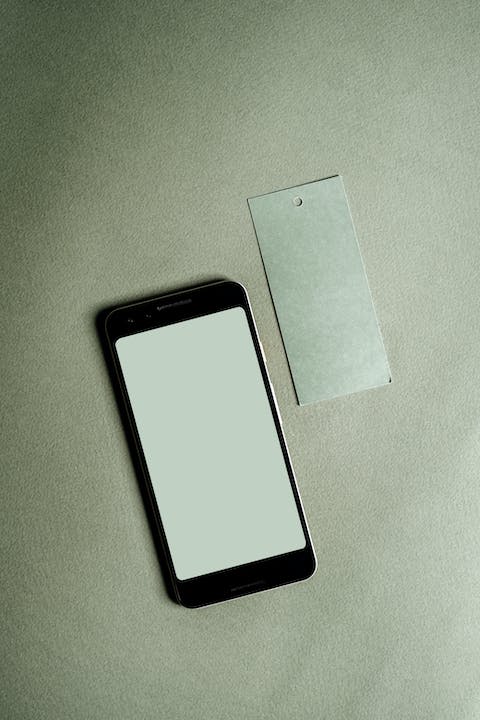
There are several methods to check smartphone battery health, depending on the operating system your device runs on. In this guide, we'll cover the most common methods for both Android and iOS devices.
1. Checking Smartphone Battery Health on Android
For Android users, you can check your smartphone battery health by following these steps:
a. Go to your device's 'Settings' app.
b. Scroll down and tap on 'Battery.' In some devices, it might be labeled as 'Battery & Performance' or 'Battery & Power usage.' Choose the option that best matches your device's settings page.
c. Once you're in the 'Battery' settings, you will find valuable information about your battery's health. Look for a section called 'Battery Health,' 'Battery Status,' or 'Battery Usage.' Here, you can check the overall condition of your battery, its current capacity, and other relevant details. On certain Android devices, you may also find an estimated 'Battery Life' or 'Battery Wear' percentage, indicating how much your battery has depleted over time.
d. It's important to note that not all Android devices provide the battery health feature built-in. In that case, you can download third-party battery health apps from the Google Play Store. These apps can provide detailed insights into your battery's health, including voltage, temperature, capacity, and more. Some popular battery health apps for Android include AccuBattery, Battery HD, and Ampere.
2. Checking Smartphone Battery Health on iOS
If you're an iPhone user, checking your smartphone battery health is a straightforward process. Here's how:
a. Open the 'Settings' app on your iPhone.
b. Scroll down and tap on 'Battery.'
c. In the 'Battery' settings, select 'Battery Health.'
d. On the 'Battery Health' page, you'll find essential information about your iPhone's battery. This includes the maximum capacity, which indicates the battery's ability to hold a charge compared to when it was new. Additionally, you may find a section called 'Peak Performance Capability.' This feature shows whether your iPhone's battery performance management is enabled, which helps prevent unexpected shutdowns in devices with aging batteries.
3. Additional Tips to Optimize Battery Health
While checking your smartphone's battery health is essential, taking care of your battery to maximize its lifespan is equally important. Here are some additional tips to help optimize your battery health:
a. Avoid extreme temperatures: High heat or cold can negatively impact your battery's performance. It's best to keep your device in a moderate temperature environment.
b. Avoid overcharging: Overcharging your device can lead to battery degradation. Once your battery reaches 100%, unplug it from the charger.
c. Use optimized charging: Some smartphones offer optimized charging features that slow down the charging rate once the battery reaches a certain percentage. This helps prevent overcharging and extends battery lifespan.
d. Reduce screen brightness: High screen brightness consumes significant battery power. Lowering the brightness or using auto-brightness can save battery life.
e. Limit background app refresh: Background app refresh can drain your battery unnecessarily. Disable or limit background refresh for apps that you don't need updates from constantly.
f. Enable battery-saving modes: Both Android and iOS devices offer battery-saving modes that limit certain device functionalities to conserve battery power. Activate these modes when your battery is running low or during extended periods without access to charging.
In conclusion, keeping track of your smartphone battery health is essential to ensure optimal performance and longevity. By following the mentioned steps and taking additional battery-saving measures, you can extend your battery's lifespan and avoid unexpected shutdowns due to poor battery health. Remember to use the right methods to check battery health based on your device's operating system and explore third-party apps if necessary. With proper care and monitoring, your smartphone battery can provide reliable performance over an extended period.

Related FAQs about how to check smartphone battery health
How can I check my smartphone battery health?
Android users can check smartphone battery health by going to 'Settings' > 'Battery' or using third-party battery health apps. iPhone users can check by going to 'Settings' > 'Battery' > 'Battery Health'.
What does battery health mean?
Battery health refers to the overall condition and performance of a smartphone battery. It indicates the battery's current capacity, its ability to hold a charge compared to when it was new, and any potential degradation or wear.
Why is checking smartphone battery health important?
Checking smartphone battery health is important to gauge its performance, estimate remaining battery life, and identify any issues or degradation. It helps users optimize their device's battery usage, avoid unexpected shutdowns, and prolong battery lifespan.
Can I check battery health using third-party apps?
Yes, for Android devices that don't provide built-in battery health features, you can use third-party battery health apps from the Google Play Store. These apps offer detailed insights into voltage, temperature, capacity, and other battery health parameters.
How can I optimize my smartphone's battery health?
You can optimize your smartphone's battery health by avoiding extreme temperatures, not overcharging, using optimized charging (if available), reducing screen brightness, limiting background app refresh, and enabling battery-saving modes provided by your device's operating system.
Glossary about how to check smartphone battery health
AndroidAndroid is an open-source operating system primarily used on smartphones and tablets. It is developed by Google and based on the Linux kernel. Android powers a vast majority of mobile devices globally and provides various features and customization options.
iOSiOS is a mobile operating system developed by Apple Inc. It is the software that runs on iPhones, iPads, and iPod Touch devices. Known for its user-friendly interface and tight integration with Apple's ecosystem, iOS offers a secure and seamless mobile experience.
Google Play StoreGoogle Play Store is the official app store for Android devices. It allows users to download and install applications, games, movies, books, and other digital content. The Play Store offers a wide range of apps and services, including battery health apps mentioned in the guide.
